# List of Strapi plugins
This section provides a reference guide to the pre-installed plugins and additional plugins developed by Strapi which are available in the Marketplace. Regardless of the type, plugins are a way to expand the functionality of your Strapi application. Additional documentation on plugins is provided in the relevent sections of the User Guide and the Developer Documention, however, a brief plugin description, how the installed plugin works, and changes to the admin panel is provided below.
✏️ NOTE
- Some Strapi Starters and Templates might install additional plugins beyond the default plugins listed below.
- Some plugin options are only available with an Enterprise edition license (opens new window), and are marked with Bronze Silver Gold in this reference guide.
# Pre-installed plugins
#  Internationalization plugin
Internationalization plugin
The Internationalization plugin is installed by default on all v4 Strapi applications, but it can be deactivated.
This plugin is used to manage content in different languages, called "locales". With the Internationalization plugin, it is possible to:
- define which locales should be available in the Strapi application,
- define which content-types and fields can be translated in different locales, or should only be available in the default locale,
- translate content and manage each locale individually.
The Internationalization plugin affects several parts of the admin panel. The table below lists all the additional options and settings that are added to a Strapi application once the plugin has been installed.
| Section impacted | Options and settings |
|---|---|
| Settings |
|
| Content-type Builder |
|
| Content Manager |
|
#  Users & Permissions plugin
Users & Permissions plugin
✏️ NOTE
API tokens are the preferred method for managing end users. Strapi plans to remove the Users & Permissions plugin from the default installation by the end of September 2022.
The Users & Permissions plugin is installed by default on all v4 Strapi applications, but can be deactivated.
This plugin is used to manage end users, who consume the content that is created and managed with a Strapi application and displayed on a front-end application (e.g. website, mobile application, connected device etc.). With the Users & Permissions plugin, it is possible to:
- manage end users accounts, based on the "User" collection type available through the plugin,
- define the available end-user roles and their related permissions,
- manage available providers to enable end users to login through third-party providers,
- configure available email templates aimed at the end users (e.g. password reset, email address confirmation).
The Users & Permissions plugin impacts several parts of the admin panel. The table below lists all the additional options and settings that are added to a Strapi application once the plugin has been installed.
| Section impacted | Options and settings |
|---|---|
| Settings |
👉 Path reminder:  Settings > Users & Permissions plugin Settings > Users & Permissions plugin |
| Content-type Builder |
|
| Content Manager |
|
#  Email plugin
Email plugin
The Email plugin allows users to send email from the server or from external providers such as Sendgrid. The Email plugin is not configurable in the admin panel, however users can test email delivery if it has been setup by an administrator. More information about the email plugin is available in the Developer Documentation.
| Section impacted | Options and settings |
|---|---|
| Settings |
|
#  Media Library plugin
Media Library plugin
The Media Library plugin is installed by default in each Strapi application and is accessible in the main navigation. The media Library allows users to:
- upload media
- download media
- crop images
- change file names, alternative text, and captions
Media assets can be manipulated through the main navigation or inside media fields in the Content Manager. In addition to the Media Library in the main navigation, the Media Library Plugin affects other parts of the administration panel:
| Section impacted | Options and settings |
|---|---|
| Main Navigation |
|
| Settings |
👉 Path reminder:  Settings > Administration panel > Roles > select role > Plugins Bronze Silver Gold Settings > Administration panel > Roles > select role > Plugins Bronze Silver Gold |
✏️ NOTE
Drag and drop media uploads on the entry page are not currently functional. Users must click on the media field to open a dialog box, where you can select existing assets or upload new assets.
# Additional plugins
# 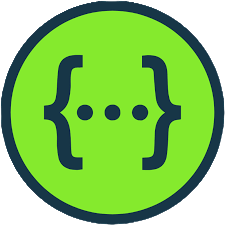 Documentation
Documentation
The Documentation plugin automates documentation for APIs in a Strapi application using the Open API specification version 3.0.1. When the Documentation plugin is installed it is available in the admin panel, under the heading plugins. The Documentation plugin is available in the in-app Marketplace and the Strapi Market (opens new window). The Documentation plugin allows you to:
- open the API documentation
- regenerate the documentation
- restrict access to the documentation endpoint
The Documentation plugin affects multiple parts of the admin panel. The table below lists all the additional options and settings that are added to a Strapi application once the plugin has been installed.
| Section impacted | Options and settings |
|---|---|
| Documentation |
|
| Settings |
|
# 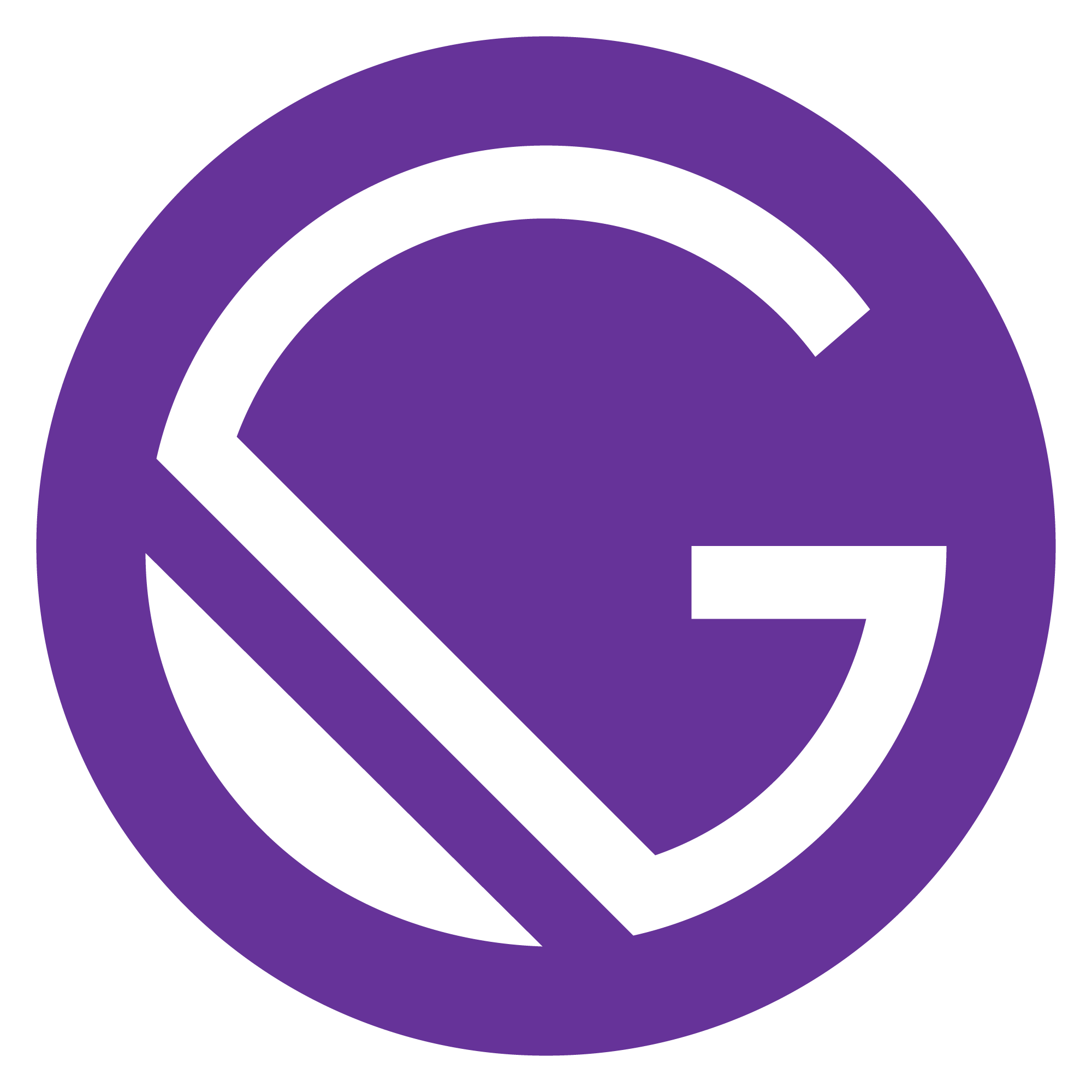 Gatsby preview
Gatsby preview
The Gatsby preview plugin allows applications with Gatsby Cloud accounts to preview the front end. The Strapi Gatsby preview plugin is available in the in-app Marketplace and the Strapi Market (opens new window). The Strapi Market page also contains more information about the Gatsby preview plugin.
| Section impacted | Options and settings |
|---|---|
| Settings | Addition of the Gatsby preview plugin section in the Settings sub navigation. In the plugin settings the user can:
|
| Content Manager | Addition of the open Gatsby preview button in the right-side navigation |
# 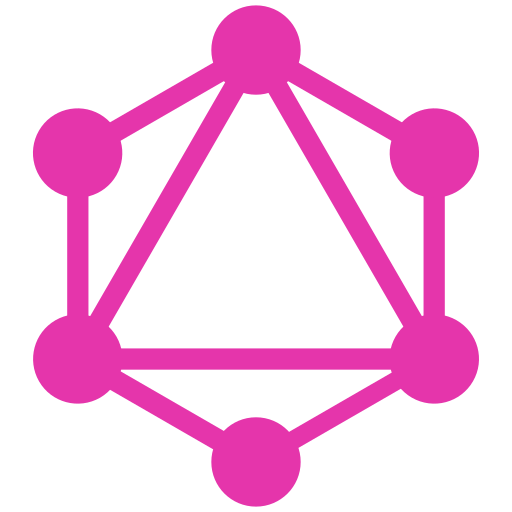 GraphQL
GraphQL
GraphQL is both a data query language for APIs and a runtime for queries. The Strapi GraphQL plugin is available in the in-app Marketplace and the Strapi Market (opens new window).The GraphQL plugin enables GraphQL endpoints in a Strapi application. The GraphQL Playground is accesible at http://localhost:1337/graphql (opens new window) in a default Strapi application with the GraphQL plugin installed. The GraphQL playground is a browser-based interface that assists in writing GraphQL queries and data exploration. There is no access to the GraphQL plugin in the admin panel. More information on using the GraphQL API is located in the API reference and the Developer Documentation plugins section. Users can confirm the plugin installation by referencing the list of installed plugins by clicking on

# 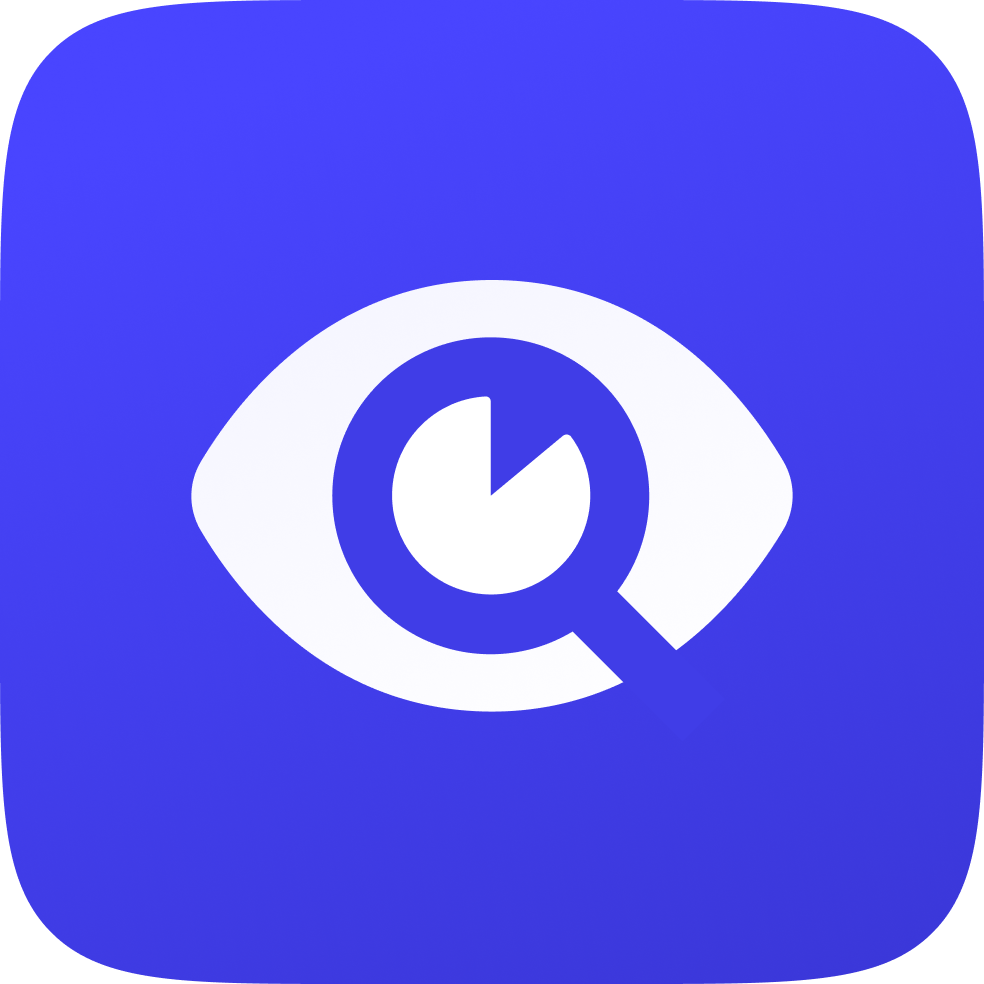 SEO
SEO
The Strapi SEO plugin is designed to improve your application SEO. The Strapi SEO plugin is available in the in-app Marketplace and the Strapi Market (opens new window). Once installed, the plugin is available in the main navigation. The SEO plugin requires adding a shared component to Collection Types and Single Types. From the SEO link in the main navigation, a list of Collection Types and Single Types is available. The plugin allows:
- importing of default Strapi seo and meta-social components
- managing the meta title, meta description, and preview the content
- managing social tags for Facebook and Twitter
- analyzing the SEO of the application content
| Section impacted | Options and settings |
|---|---|
| Content Manager |
|
| Content-type Builder |
shared - metaSocial and shared - seo components in the Content-type Builder sub navigation. The shared - metaSocial and shared - seo components can be added to a collection type or single type using the + Add another field button and adding an existing component. See Configuring fields for content-types |
| Main navigation |
 SEO to the main navigation. By clicking on SEO to the main navigation. By clicking on  SEO a list of Collection Types and Single Types, with the SEO status, is available. SEO a list of Collection Types and Single Types, with the SEO status, is available. |
#  Sentry
Sentry
The Strapi Sentry plugin is used to track Strapi errors with Sentry. The Strapi Sentry plugin is available in the in-app Marketplace and the Strapi Market (opens new window). With the plugin installed a user can:
- Initialize a Sentry instance when a Strapi application starts,
- Send errors encountered in an application end API to Sentry,
- Attach useful metadata to Sentry events, to help with debugging,
- Expose a global Sentry service.
There is no access to the Sentry plugin in the admin panel. The user can confirm the plugin installation by referencing the list of installed plugins by clicking on 
